Productivity Managing Multiple Chrome Proxy Profiles
Like many employees who are given company laptops, I use mine at both work and at home. And like many companies, mine forces all web traffic through a proxy server (which is unfortunately located in another country, causing HUGE bottlenecks). And as Chrome is my browser of choice, I need a way to reconcile my Chrome proxy profiles so that I can quickly switch between using and not using a proxy.
My problem with Chrome’s proxy settings
To change proxy settings in Chrome, you can follow this tutorial. But, to summarize: “Customize and Control Google Chrome” >> “Settings” >> “Change Proxy Settings” >> “LAN Settings” >> And then set proxy settings as desired.
As it turns out, Chrome uses IE’s proxy settings, so you could also go through IE to set your proxy. Or, probably through some administrative tab in Windows… But, the overriding issue is that if you have your proxy settings set up as they are at work, and then go home and try to use the internet (without being on your company’s VPN), then you’re stuck and cannot use the internet… Unfortunate…
For me, this meant that when I came home from work (or switched to the non-corporate-secured wi-fi in the office), I would have to remember to also change proxy settings. After a week, this became very tedious as I needed to do it 4-5 times per day, and 1-2 times I would forget, try to use the internet, and think the internet was broken for 10-20 seconds.
As far as getting around this, I only recently found Switchy
[Update Nov 2014: Link no longer works], which is a proxy manager for Chrome. But, as I’ve mentioned
in
another post, I’m not keen on installing 3rd party software or Chrome extensions without a very good reason
(**especially **on my work computer).
My Chrome proxy solution
Note: Since Chrome uses IE’s proxy settings by default, a new instance of Chrome will default to the current IE settings. However, if Chrome is already running, then every new Chrome process will inherit the current Chrome proxy settings.
What I ended up going with was having two Chrome shortcuts. One that uses the default IE proxy settings (which I leave on 90% of the time now), and another shortcut that starts Chrome without a proxy server.
The most important part about this whole operation is the –proxy-server= setting, as leaving that unfilled will cause Chrome to ignore IE’s proxy settings.
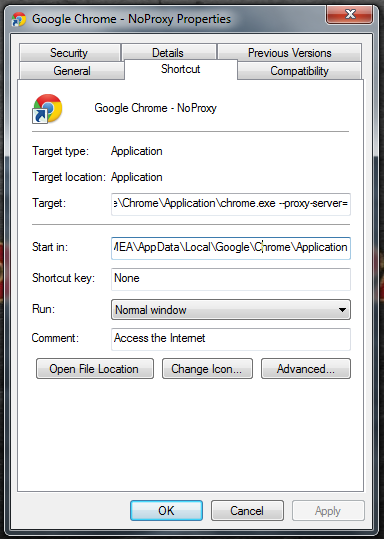
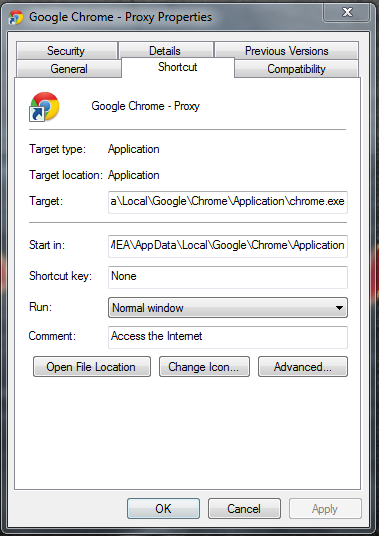
There is one hitch in this solution that I have not overcome. As I mentioned earlier, each instance of Chrome will adhere to the proxy settings of currently open Chrome processes. Meaning, for this shortcut to have any effect, you have to close all existing Chrome browsers, and then re-open them via the shortcut.
It’s not a big problem, but it does suck if you have a bunch of tabs that you want to keep working on. So, in these cases, I close all Chrome instances, open the proxy/non-proxied Chrome, and then click “Recently closed tabs” at the bottom of the Chrome start-up page… Well, actually I use shortcuts, so I press “Ctrl + Shift + t”.
I hope that helps anyone who has run into Chrome proxy issues before. If anyone has advice on how I could streamline this even further - like, being able to have independently proxies browsers (aka. “The Dream”) - please let me know!