Productivity Download YouTube Videos Without Installing Software
This will be a quick post on how to download YouTube videos, but not have to install 3rd party software. This was something I found very handy while learning Blender 3D modelling, but not having internet at home.
There are lots of really great tutorials about learning Blender, but most of them are streaming videos so you need internet connectivity to watch them. For a few months, I didn’t have internet at home, so I didn’t have a good way to watch these tutorials and practice.
A quick Google search will lead you to many software packages which allow you to download YouTube (or other site) streaming videos, but a fair number of them are malware-prone. For me, the reason to not download 3rd party software was that I was using my company laptop - and didn’t want to introduce unknown software (especially as they have agents running which track all software installed on each computer).
Fortunately, I found a workaround which worked for most of the videos I wanted. Instead of using the flash version of YouTube, use the HTML5 version. For videos that are supported, they are easily downloaded.
How to download YouTube videos
- Open up Chrome and go to https://youtube.com/html5 (I
use Chrome because it has a built-in debugging tool we need, you might need to download the
Firebug add-on if using Firefox. IE8+ has the necessary developer tools too).
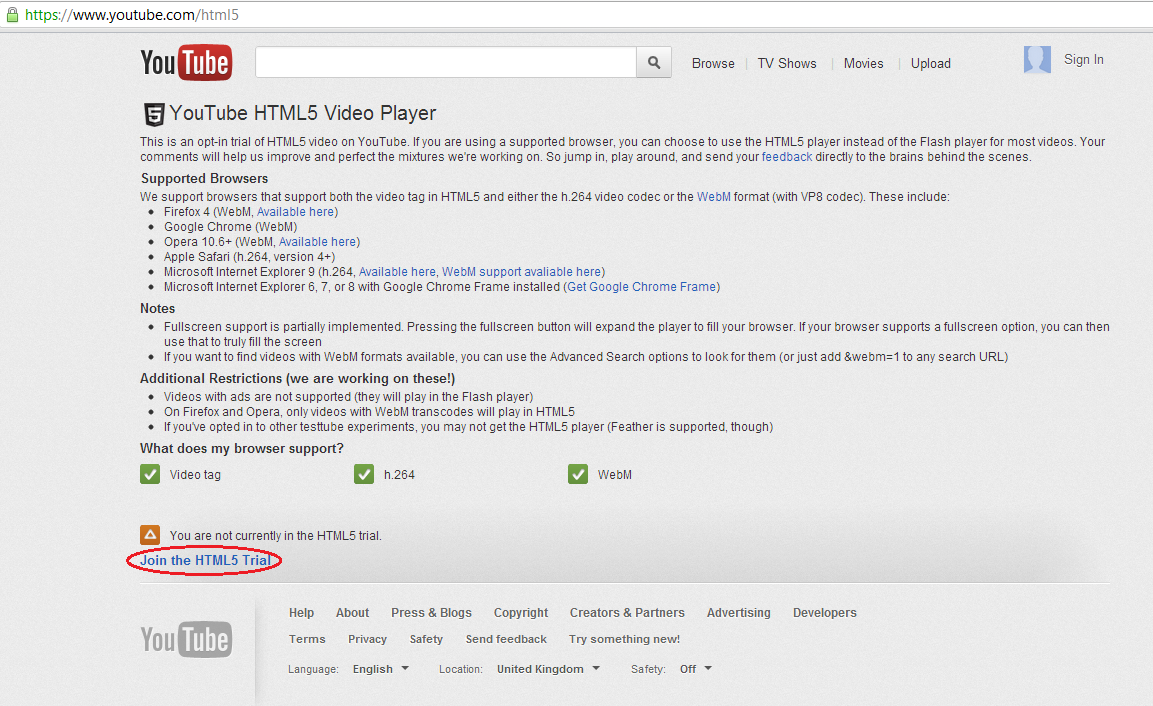
- Click “Join the HTML5 Trial” if it’s not already enabled.
- Search for a video. I’ve selected a Dave Chappelle comedy video.
- Determine if your video has been converted to HTML5 (not all videos have been converted yet).
You can do this by right-clicking on the video and seeing whether the context menu says
anything about HTML5
- if not, try to find another instance of that video and try again.
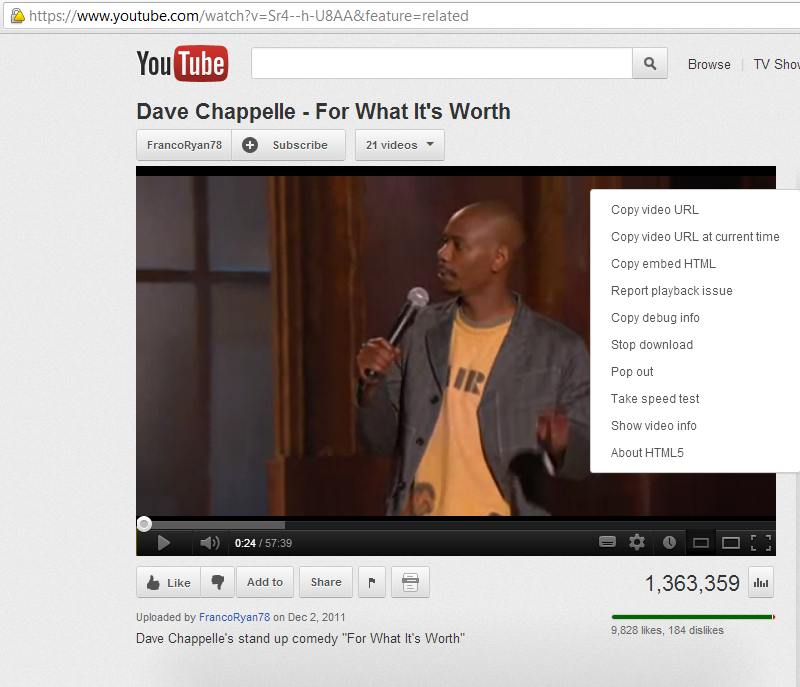
- if not, try to find another instance of that video and try again.
- If your video can be viewed in HTML5, open up the “Developer Tools” in Chrome (Ctrl + Shift +
I) or (Ctrl + Shift + J).
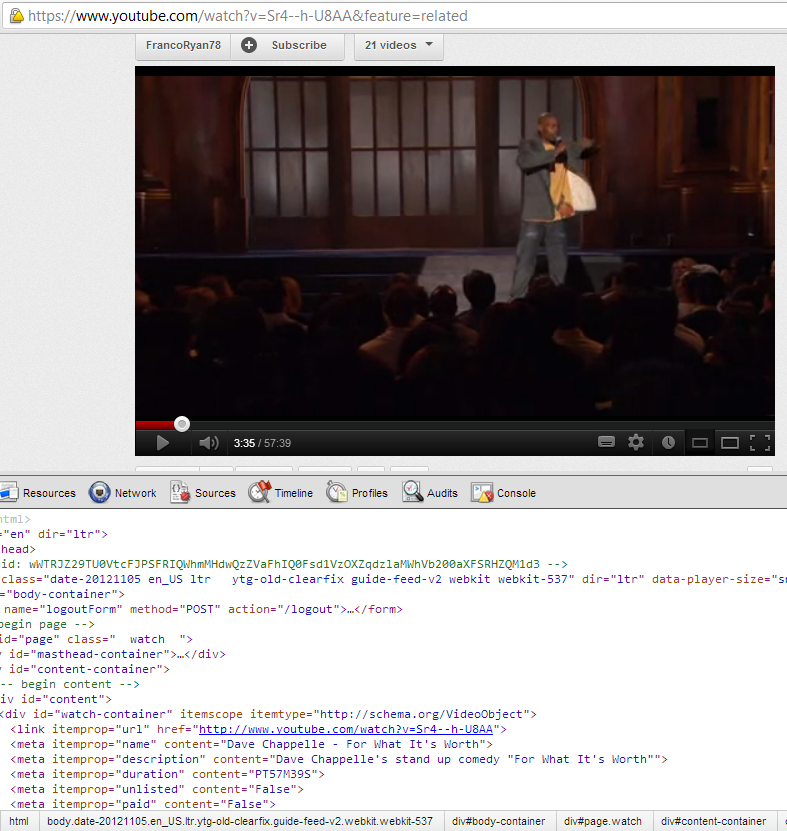
- Go to the Resources tab and look for Frames >> (watch) >> XHR >>
videoplayback (I’ve also seen this in Frames >> (watch) >> Other >>
videoplayback). Another option is to look for “videoplayback” in the HTML code, but it’s a bit
clunky to do it that way.
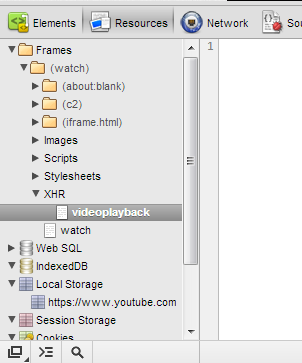
- Double-click on “videoplayback”, and a new tab should open containing a viewer. In a few seconds, your video should begin playing.
- Right-click on the video and select “Save video as…” from the context menu. I usually save it
as the name of the video I’m watching. So far, I’ve just left the extension blank (ie. I save
a video as “DaveChappelleComedyVideo”).
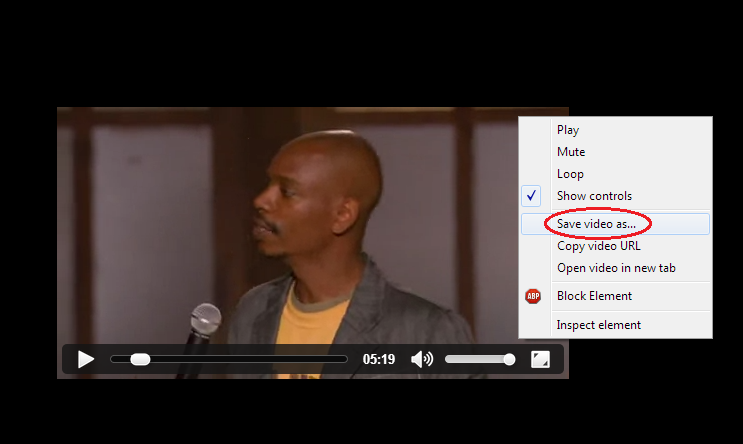
- If you want to watch the video, open up Chrome and drag the video from where you saved locally into your browser.
- (Optional) If you want to watch the video in Windows Media Player, VLC, MPlayer, or similar, they might not all play the video without an extension. If this is the case, I’ve been successful by adding the extension “.mp4” to the file name.
I hope you enjoy that little tip on how to download YouTube videos, and if you have any advice on how to make that process even quicker (without using 3rd party software), please let me know!